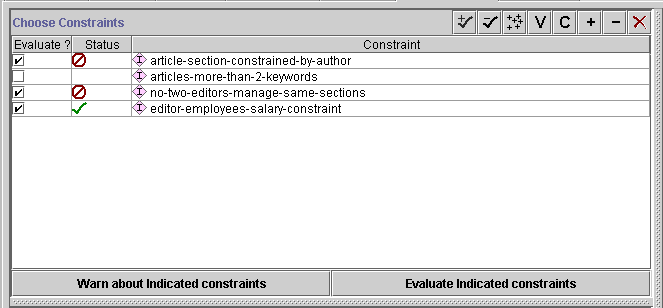
The Choose Constraints pane at the PAL Constraints Tab allows you to display, verify, evaluate, view, and create constraints.
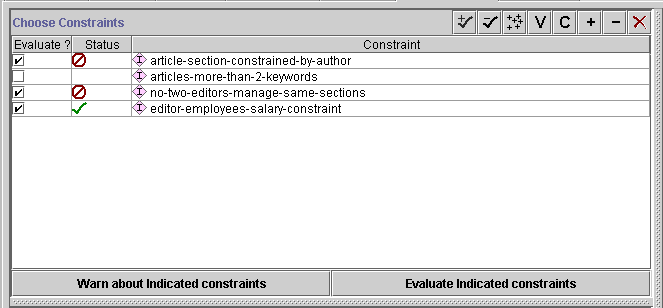
The Constraints Buttons in the upper right of the Choose Constraints Pane at the PAL Constraints Tab allow you to tag and untag constraints for verification, display constraints at the Constraints Tab, and create, view, and delete constraints.
| Tag All: Tags all displayed constraints for
verification or evaluation. Tagged
constraints are shown with a check |
|
| Untag All: Untags all displayed constraints for verification or evaluation. Untagged constraints are shown with a blank box in the Evaluate? column to the left of the constraint. | |
| Display All: Displays all constraints currently in the knowledge base at the PAL Constraints Tab | |
| View Constraint: Opens the PAL Expression Editor in a separate window, and allows you to view the selected constraint. | |
| Create Constraint: Creates a new constraint and opens the PAL Expression Editor in a separate window. | |
| Add Constraint to List: Opens the Select Instances dialog and allows you choose the constraint(s) you wish to have displayed at the Constraints Tab. | |
| Remove Constraint From List: Removes the selected constraint(s) from the list of constraints visible at the Constraints Tab. The constraint(s) remain in the knowledge base and are still displayed at the Instances Tab. They can also be added back to the list at the Constraints Tab later. It is best to click the constraint you wish to remove from the list immediately before you remove it. | |
| Delete Constraint: Removes selected constraint(s) from knowledge base completely. Removed constraints cannot be viewed elsewhere or recovered. It may be safest to delete constraints from the Instances Tab, where you can see which constraints are selected. |
The constraint columns give information about the displayed constraints.
Indicates which constraints are tagged for verification or evaluation. Tagged
constraints are indicated with a check ![]() .
You can tag or untag a constraint by clicking anywhere in the Evaluate area to
the left of the constraint. You can also tag and untag all constraints using the
Tag All
.
You can tag or untag a constraint by clicking anywhere in the Evaluate area to
the left of the constraint. You can also tag and untag all constraints using the
Tag All ![]() and
Untag All buttons.
and
Untag All buttons.
Indicates the result of verification or evaluation:
Gives the name of the constraint. You can select a constraint by clicking in this column; however, note that selected constraints are not highlighted.
The buttons at the bottom of the Choose Constraints pane allow you to validate constraint syntax and evaluate whether there are any instances in the knowledge base that violate the tagged constraints.
PAL Constraints User Interface/The Choose Constraints Pane