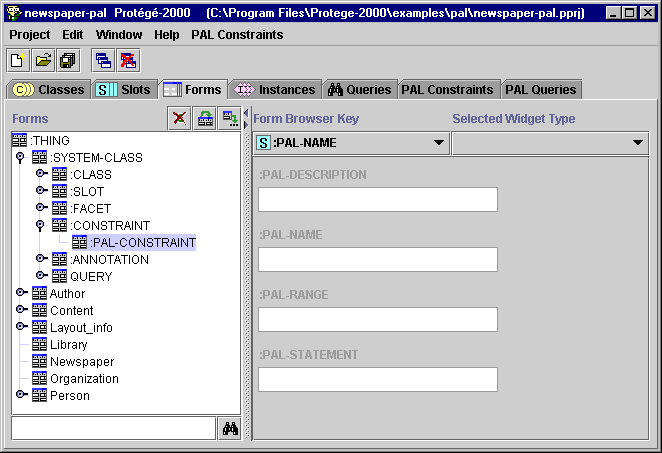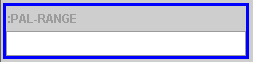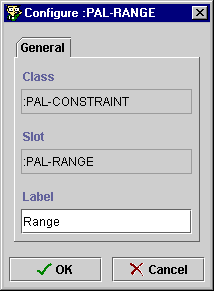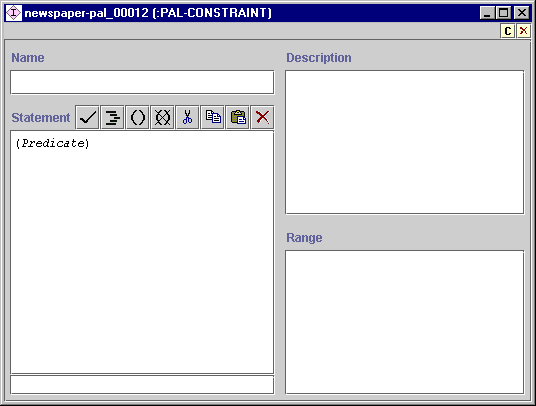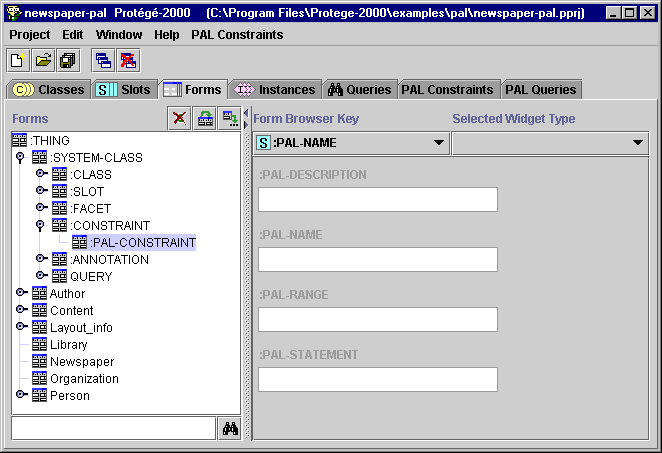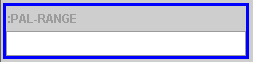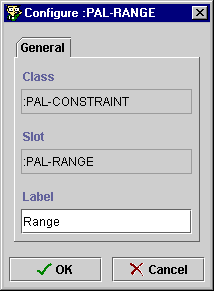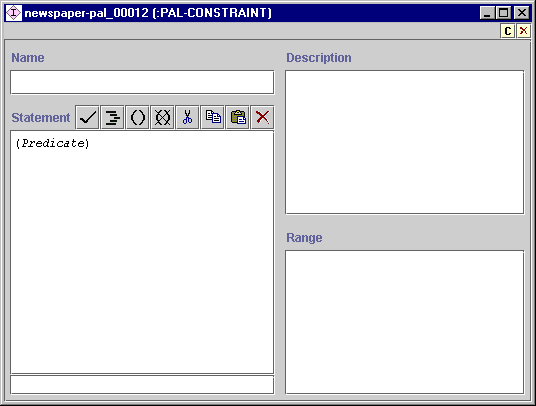Configuring
the PAL Expression Editor
Configuring
the PAL Expression Editor

If the PAL Expression Editor does not display
properly when you attempt to open it, you need to configure the Expression
Editor widgets. If you have problems displaying the editor:
- Go to the Forms Tab.
- To configure the Expression Editor for constraints, select :THING | :SYSTEM-CLASS | :CONSTRAINT | PAL-CONSTRAINT in the Forms
pane at the left. To configure the editor for queries, select select :THING | :SYSTEM-CLASS |
QUERY | PAL-QUERY.
If the form needs configuring, it might look something like
this:
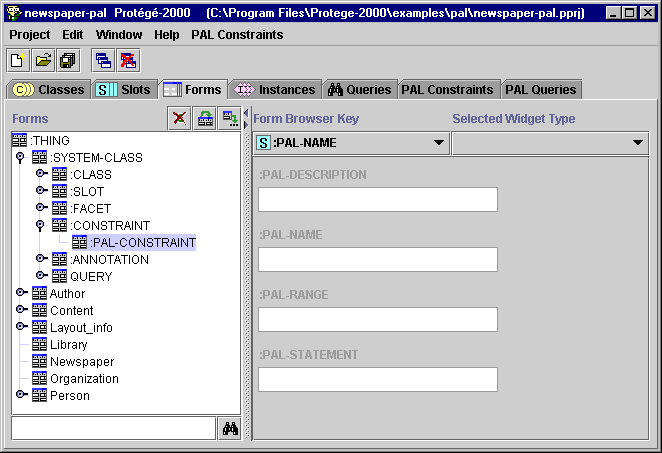
- To configure the :PAL-RANGE widget, single click on the widget. The widget
is highlighted in blue to show it is selected.
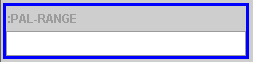
- Select PalRangeWidget from the Selected Widget Type menu at
the upper right of the Forms Tab. The widget may resize.
- To rename the widget, double-click on it to open the Configure dialog box.
Highlight the name in the Label entry bar at the bottom and overtype
Range. Then click OK.
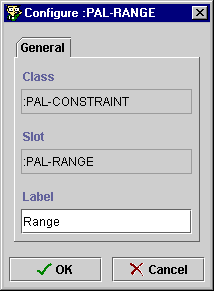
- To configure the :PAL-STATEMENT widget, first single-click on the widget
and select PalConstraintWidget from the Selected Widget Type
menu at the upper right of the Forms Tab. The widget will resize and show
the Editor buttons. If you do not see the widget, it may be that it was
covered when you changed the Range widget. Try dragging the Range widget to
another area of the form to see if the :PAL-STATEMENT widget becomes
visible.
- Rename the :PAL-STATEMENT widget by double-clicking on it and typing
Statement in the Label entry bar.
- Rename the :PAL_DESCRIPTION widget to Description and the :PAL_NAME widget
to Name.
- Finish setting up your form by arranging the four widgets appropriately
and resizing the Description and Range widgets. To move a widget, click and
drag. To resize a widget, first select it by single-clicking, then click and
drag on an edge or corner.
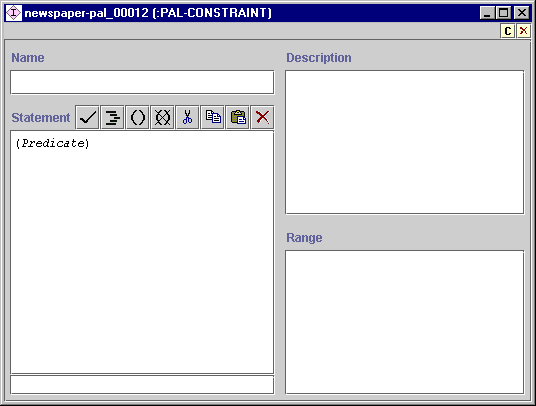
Note: In some cases, the PAL Expression Editor will display correctly in your
project. In this case you do not need to make any changes. See the PAL
Expression Editor topic for information on how to open the form.
The PAL Expression Editor/Configuring the PAL Expression
Editor
Next: The PAL Expression Editor
PAL Table of Contents