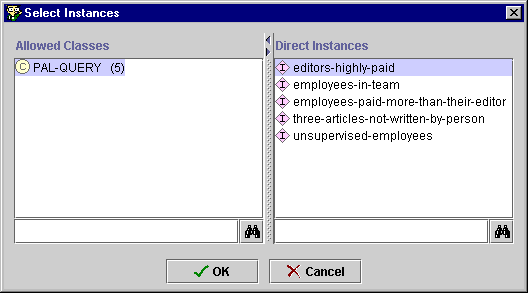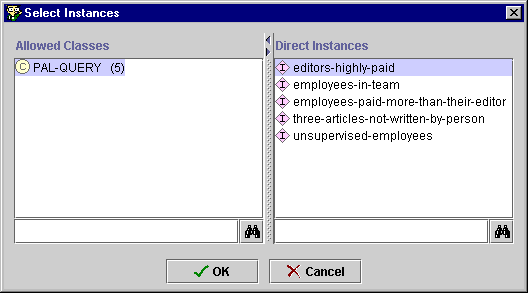Displaying
Queries at the PAL Queries Tab
Displaying
Queries at the PAL Queries Tab

Displaying a Single Query
To display a specific query:
- Click the Add
 button at the top
right of the Choose Queries pane.
button at the top
right of the Choose Queries pane.
The Select Instances dialog opens.
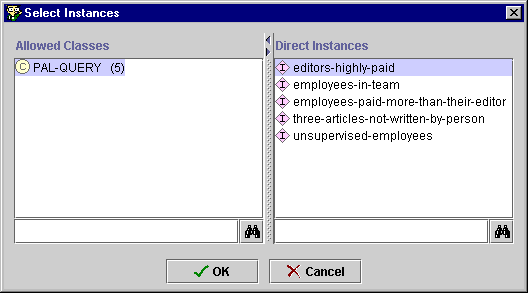
- Click on the query you wish to display in the Direct Instances pane.
To display more than one query, use Shift-click or Ctrl-click
(Command-click on the Macintosh).
- Click OK.
The dialog box closes and the selected querie(s) are displayed in the
Choose Queries pane.
Displaying All Queries
To display all queries currently in the knowledge base:
- Click on the Get All
 button at the top right of the Choose Queries pane.
button at the top right of the Choose Queries pane.
All queries currently in the knowledge base are displayed.
Hiding a Query
To hide a query without deleting it from the knowledge base:
- Click on the query in the Choose Queries pane.
The query will be selected, although it is not highlighted.
- Click the Remove
 button at the
top right of the Choose Queries pane.
button at the
top right of the Choose Queries pane.
The query is removed from the Choose Queries pane without being
deleted from the knowledge base.
If you wish to delete a query, see Deleting a Query
for more information.
PAL Queries User Interface/Displaying Queries at the PAL Queries Tab
Next: Displaying Attached Queries at a Class
PAL Table of Contents